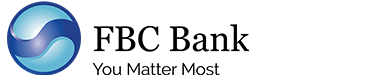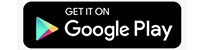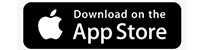In today’s fast-paced world, moving your money around should be the least of your problems with FBC Bank .We believe utmost banking convenience is providing banking services to you wherever you are and at any time of the day and at a minimal cost. Come on in, we are always ready to do for business.
FBC Prepaid Mastercard Digial Onboarding Userguide
NovaPay Frequently Asked Questions
Q: Is the system hosted locally?
A: NovaPay System is a locally developed solution that is web based and is also hosted locally in Zimbabwe.
Q: How do I access the system?
A: The system is accessed through any web browser by a secure link provided once you have received an activation link via your registered email. The link that is linked to a user profile is sent to you the moment you are created as a user by your Administrator in NovaPay.
Q: Who administers the Corporate Customer Account?
A: Either your bank IT personnel or your own organisations IT personnel will administer corporate account, depending on the agreed setup at assumption of system usage.
Q: What are the fees payable for using the NovaPay System?
A: The service fees are negotiated between the customer and the processing bank.
Q: What are the payment types that can be processed via the Novapay platform?
A: You can pay bulk and single salaries, supplier invoice and debit orders
Q: What is the difference between Salaries and Invoice Payments?
A: Salaries payments are of an HR nature like monthly salary payments, wages. They are generally exempted for IMT Tax. Invoice payments are any other non-salary related payments to suppliers or creditors, a corporate would do on a day to day basis.
Q: Can the system be interfaced with our internal systems?
A: NovaPay comes ready to interface with your internal systems using the national CSV4 standard defined by Computer Society of Zimbabwe. The system also has a CSV Template that your organisation can populate and feed data into the NovaPay System. You can also use NovaPay defined APIs to integrate your system to Novapay for a seamless exchange of data between the two systems.
Q: Type of integration with Core Banking system?
A: This, will vary from one bank to another. Each bank defines how it wants its own core systems to interface or integrate with the NovaPay System. In most cases, Banks provide APIs from their core systems which are consumed by the NovaPay System for data exchange, on secured VPNs
Q: How do I create a batch payment in the NovaPay System?
A: You can either upload a CSV4 file or CSV file or capture transactions manually directly into the NovaPay System.
Q: Are customers able to View Account Balances before they submit to the Bank?
A: If your bank provides access to balance enquiry mechanism via NovaPay, you can perform balance inquiry prior to making any payments. The system however, does balance checks as part of processing to ensure only funded payment instructions are processed to the bank.
Q: What currencies can I pay in?
A: NovaPay can process the ZWL currency only.
Q: Does the system cater for interbank transfers?
A: NovaPay provides a one stop shop, allowing corporate customers to submit all payments to their primary bankers for onward transmission to other banks through the NovaPay platform. As more banks join the NovaPay network, the banks immediately become able to exchange interbank payments amongst themselves.
Q: Can the system process IMT exemptions for salaries, marketable securities, intercompany transfers and money market securities?
A: The system is designed to process all the gazetted conditions related to IMT Tax. The salaries module fully exempts IMT Tax as required by law.
Q: How can I track my Payments?
A: The customer portal allows you to monitor and track any payment via different payment statuses and reports in real time.
Q: How long will it take for Payments to reach my recipient?
A: Submissions of payments to your corporate bank are instant. Payments destined for beneficiaries within the same bank as your payment bank will be near instant.
Q: There is an error in my batch payment file. What do I do?
A: You have to make a decision whether to continue processing the accounts with correct information after importing the batch. Should you decide to continue, the system will provide a report with summary values for successfully imported transactions. It will also give you an exception report reflecting rejected transitions which you may correct and import as a separate batch for processing too.
Q: What security features are in the system?
A: For the corporate customer there is the need for a username and password when logging in. The password comes with complexity and expiry. User levels with permission restrictions limit functions a user can do in the system (maker, checker, authorizer). Authorization of a payment batch set as per banks signing arrangement. Availability of an audit trail to monitor usage of system by users. Direct Integration with the backend system reducing human intervention and tampering of manually captured payments.
Q: Can the system support different user profiles?
A: Multiple user profiles are supported in NovaPay and come as a security measure that creates a process flow with restrictions. A payment can only be submitted to the bank after going through Initiation (Initiator profile) and Authorization (Authorizer profiles).
Q: Who do I contact if I need to use the system?
A: Contact your Bank on how you can adopt the NovaPay System. For general information about the system, you can reference the NovaPay website www.novapay.co.zw and register with us. Our customer service team will then contact you after receiving your registration and work with your banks to get you activated.
Q: What will it cost to use the system?
A: Registration and activation of the system comes at no cost to the corporate customer. Corporate customers start being charged when they start submitting payments to their bank. The fee structure will be availed by the bank to the corporate customer at registration. Technical support and user training will be done at no cost to the corporate customer. For customers outside of Harare radius requiring onsite support or training, costs of accommodation and fuel are then considered.
Q: What hardware and software do l need in place to have in order to use the system?
A1: Corporate customers require an active stable internet connection, a laptop or desktop or mobile device that can access web browsers.
A2: Financial Institutions will need to contact our product development department to get the minimum requirements to set up NovaPay System in their environment.
Q: How many transactions can I do at a time?
A: The system is highly scalable and can import any number of transactions for submission to the bank.
Q: Who can I call for product training?
A: NovaPay has a dedicated Customer Services team ready to assist with any product training and incidents resolution. You can contact us on marketing@novapay.co.zw to arrange for training.
Q: Who can I call for product support?
A: NovaPay has a dedicated team of Customer Service Staff ready to assist with any technical challenges and training. You can contact us on support@novapay.co.zw.
Q: If I need additional users added, who can help me with this?
A: If the administration of your system is being done by your bank you will need to communicate with the designated bank personnel to facilitate the additions. If the administration of the system is being managed internally in the organization then the company system administrator can create the new users.
Q: What reports are available to me as a user of the system?
A: A corporate user has the following reports at their disposal.
- Payments Summary Reports
- Batch Submission Reports
- Bank Processed Payments Report
- Bank Rejections Report
- Payments Import Rejections Reports
These reports can be exported/printed as pdf, excel or CSV (notepad) format
Q: What reports are available to banks?
A: Reports available for the bank are:
- Summary Reports
- On-Us submission Reports
- Reconciliation Reports
- System Usage Reports
- Daily Transaction received
- Daily Transactions processed
- Rejection Reports
- Start & end of day reports
- Billing Reports.
Q: Can I use the system to collect funds from government employees at the Salaries Services Bureau?
A: Government employees have an arrangement with Salaries Services Bureau for payroll-based deductions and NovaPay is currently working on the schedule and remittance module that will cater for these types of collections.
Q: Can I use the system to collect funds from my customers who bank with different banks?
A: The debit order facility will enable you to collect deductions from customers banking with different banks as long you have an active corporate collection account in the bank you will collect into. This enables them to collect and deposit funds collected into your account which you can later move using the Corporate payments module to your main account.
Q: Can I use the system to pay my suppliers instead of going to the bank and complete manual payment slips?
A: Using the Invoice payments module you will be able to submit all your supplier payments you were submitting manually to the Bank.
Q. Can l submit a single debit order file with multiple collection dates in that file?
A: Current design allows each batch imported to have a single due date for all payments in that file.
Q: Does the NovaPay force a password change upon first time logging in and also when I ask for a password reset?
A: Yes. Users are required to immediately change their password upon first login in and also each time password is reset by the administrator.
Q: I do not have an accounting system. I maintain my accounts on physical booklets. How can I capture my payments onto the NovaPay system?
A: Any customer without an accounting system and no access to electronic spreadsheets can manually capture their payments directly into the NovaPay system.
Q: Can I use the NovaPay system to pay weekly, bi-weekly wages and monthly salaries?
A: NovaPay will not limit the number of transactions your organization can do. The system is highly flexible and scalable to handle any amount of payments.
Q: What are NovaPay’s hours of operation?
A: NovaPay Private Limited business hours are 0800-1700 hours. Any support needs outside those hours and holidays will be by arrangement via Customer Services Department
Q: How do I know if my Bank has received and processed my payment instruction?
A: You will be able to view status updates on payment batches submitted to the Bank.
Q: Can I make payments 24/7/365?
A: NovaPay is available for users to use at any time of the day. However, there are times when Banks will not be processing payments when they will be running end of day processes during the night. You may experience service unavailability during those times.
FBC Virtual Mastercard
The FBC Virtual MasterCard is an innovation that opens a world of opportunities to you. No need to visit a branch, fill out paperwork, or wait for your card to be sent. With our FBC Mobile Moola App, you can get a virtual MasterCard instantly and start using it immediately. The FBC Virtual Mastercard allows you to make all your payments on time and from anywhere in the world.
Download the FBC Mobile app to get started
|
1 |
What is a MasterCard card? |
This is an electronic payment card that uses the MasterCard network to process payments via debit and prepaid cards. |
||||||||||
|
2 |
What are the requirements to apply for the FBC Prepaid Virtual MasterCard? |
We require your ID, proof of residence in your name and surname or affidavit stating your address, and an initial deposit of USD 20. You will be required to upload pictures of your documents and a selfie during your online application. |
||||||||||
|
3 |
How do I apply for a MasterCard card without visiting the branch? |
Download the FBC Mobile Moola App to on-board for your MasterCard:
To apply and use your MasterCard, download the FBC Prepaid Card App from your App Store or iStore. |
||||||||||
|
4 |
Is there an age restriction for MasterCard card holders? |
Anyone who is 16 years and older can apply for the FBC Prepaid MasterCard. |
||||||||||
|
5 |
Can I apply for a MasterCard card online while I am outside the country? |
Currently, you can only apply from Zimbabwe or if you have an active Zimbabwean line abroad from which to receive your SMS notifications and OTP. |
||||||||||
|
6 |
As an existing client, can I apply for a new Prepaid MasterCard online? |
No, you cannot. Online applications are only for new clients without existing or expired cards. Existing clients must visit the branch to make their application. |
||||||||||
|
7 |
What type of Prepaid MasterCards can I apply for online? |
You can apply for the virtual card. It does not have a physical card and is used only for online purchases and payments. |
||||||||||
|
8 |
If I apply for a Virtual Card and then want to get the physical card, is this possible? |
For now, online applications for the physical cards are not yet available. Virtual cards enable you to do your online transactions. If you require a physical card you may visit your nearest branch and apply for one. |
||||||||||
|
9 |
How many cards am I allowed to apply for? |
Only one Prepaid Virtual MasterCard is allowed per individual. |
||||||||||
|
10 |
How do I make my initial deposit? |
The card can be funded through a cash deposit at any FBC Bank or Building Society branch across the country or through a telegraphic/ wire transfer into the card made from outside the country. |
||||||||||
|
12 |
How do I put my PIN? |
You can set your PIN on the FBC Prepaid MasterCard Application or through our FBC Web Portal on our website. On the FBC Prepaid MasterCard app, do the following:
|
||||||||||
|
13 |
How can I view my account number? |
Your card number will be displayed once you log into the portal. You will also be able to see it on the App under My Cards. |
||||||||||
|
14. |
Can I transfer funds to another account holder? |
The App has an option to transfer funds to other FBC Mastercard account holders via the Card to Card function. For other transfers, contact help@fbc.co.zw. |
||||||||||
|
15 |
Does the card receive transfers locally and internationally |
The FBC Prepaid MasterCard accepts cash deposits and transfers (done locally) and wire transfers (done internationally). |
||||||||||
|
16 |
Will I be able to link my current account to the FBC Virtual Prepaid MasterCard? |
FBC only issues Prepaid MasterCards which are denominated in USD and are not linked to the local ZWL account. |
||||||||||
|
17 |
How do I view my bank statement? |
You are only able to view the last 10 transactions of your card on the web portal or mobile application by following the steps below:
Should you wish to get a full statement, you can contact our Contact Centre for assistance. |
||||||||||
|
18 |
Will my Virtual card be personalised (having my name on the card) |
All digitally opened MasterCards will bear the name and surname of the cardholder. |
||||||||||
|
19 |
Where does the FBC Virtual Prepaid MasterCard card work? |
The card works on any website where they accept MasterCard. Often times the MasterCard logo will be displayed on the website payment platform. |
||||||||||
|
20 |
How long does it take to apply for the MasterCard? |
It takes you just 5 minutes to apply for the MasterCard. |
||||||||||
|
21 |
Is there any paper work to be completed? |
There is no physical submission of paper. Everything is done via our mobile application - where you will upload your ID, proof of residence and take a selfie, and card application is done via the prepaid application or web portal. |
||||||||||
|
22 |
Where do I get assistance in case of challenges? |
You can call our FBC Contact Centre which operates 24/7 through any of the following channels:
|
||||||||||
|
23 |
Can I apply for the FBC Virtual Prepaid MasterCard without banking with FBC? |
Yes you can. Account holders and non- account holders can apply for the FBC Virtual Prepaid MasterCard and transact with ease. |
||||||||||
|
24 |
Will I be able to withdraw cash using the Virtual card? |
You can withdraw from your nearest FBC branch. |
||||||||||
|
25 |
How will I check my balance? |
You can use the FBC Prepaid MasterCard Application:
|
||||||||||
|
26 |
If the card is stolen, how do I block it? |
The card can be blocked instantly by logging on the mobile application and selecting the Block Card option. Alternatively, you can contact the FBC Contact Centre to block the card for you. |
||||||||||
|
27 |
Can we apply for a business MasterCard through digital on boarding? |
Yes, a Virtual Business MasterCard can be applied for digitally. |
||||||||||
|
28 |
What are the charges for using the card? |
|
||||||||||
|
29 |
Is there a monthly charge? |
There are no monthly account maintenance charges levied on the MasterCard. |
FBC Digital On-boarding FAQs
Digital On boarding of Account Opening
With the FBC Digital On-boarding anyone can now digitally open accounts via USSD code (*220#) and the Mobile Moola Application remotely from wherever they are, and at any time of the day instantly.
To get started download the Mobile Moola App
Q: Is this service available to everyone?
Ans: Yes the service is available to new clients as well as existing clients who need to open additional accounts.
Q: What do I need to open an account?
Ans: Any phone with a registered mobile number can access the USSD platform from any network. To use the FBC Mobile Moola App, you need a compatible Android or iOS device.
Q: Can companies open accounts digitally?
Ans: At the moment , only individuals can apply for accounts on the digital platform.
Q: What types of accounts can one open digitally?
Individuals can open the following types of accounts:
- Current Account
- Savings Account
- Foreign Currency Account
- Instant Account
- Mobile Moola Wallet (ewallet)
Q: How do I apply for a digital account?
Ans: You can apply for a digital account using a registered mobile number by dialling *220#, downloading our FBC Mobile Moola Application or via our WhatsApp banking platform and following the steps required to open an account without having to visit the bank.
Q: Where can I download the FBC Mobile Moola App?
The FBC Mobile Moola Application is available for free on Google Play Store and Apple App Store.
Q: How long does it take to open a new account?
Ans: The whole process takes approximately 5 minutes but can take up to 48 hours.
Q: How will I know my account number?
Ans: You will receive an SMS notification with your account number and your card number soon after successfully applying for your selected account type. If you do not receive an SMS notification, please contact our FBC Contact Centre.
Q: Do I need a smartphone to open a new account with Digital on boarding?
Ans: Any phone with a registered mobile number can access the USSD platform from any network and any compatible Android or iOS mobile phone can access our FBC Mobile Moola Application.
Q: Do I need to complete forms to have an account?
Ans: There is no form filling, there whole process is done digitally.
Q: What is my branch name?
Ans: All accounts opened digitally will be domiciled under FBC Virtual
Q: What is FBC Virtual code?
Ans: 8132 is the FBC Virtual code.
Q: Where do I get assistance with my day to day banking enquiries?
Ans: You may contact our 24/7 FBC Contact Centre for help with any of your banking needs on the below contact details:
Toll free number 220
Direct landlines: 0242- 761198 or 0242-704481-82
Call or WhatsApp: 0772 419 693/ 0772 152 647 or 0732 152 647
Skype: FBC.Help.Centre
Email: help@fbc.co.zw
Q: How do I unlock my Mobile Application pin?
Ans: You may contact our FBC Contact Centre or click the Get Support button on our Mobile App for assistance in resetting your Mobile Moola pin?
Q: How can I link my account on internet banking?
Ans: After successfully applying for an account, you can self-register for internet banking on our website (www.fbc.co.zw) and process your internal transfers, RTGS, NSSA, Zimra and bill payments to various service providers.
Q: Where do I visit when I need help with transactions which require the bank?
Ans: You may visit any FBC branch convenient or nearest to you for banking transactions which require you to visit the branch.
Q: Is it possible for existing customers to open additional accounts using the digital platform?
Ans: Existing customers can apply for additional accounts digitally.
Q: How will my account be linked to Mobile Moola and Ecocash platforms?
Ans: Once you have successfully applied for an account, you can link your account on any of the above mentioned wallets using our USSD code *220#.
Q: Where will I collect my ATM card ?
Ans: You either collect your card from any of our branches dotted across the country.
Q: Do I get an ATM card for a Mobile Moola Wallet (ewallet)?
Ans: Mobile Moola Wallet does not have an ATM card.
Q: During the account opening process, am I able to upload a copy of the ID from my gallery?
Ans: You can upload a copy of your ID and take a live selfie of yourself.
Q : If I open an FCA account will I be able to transfer funds from my FCA to another FCA account on Mobile Moola App or USSD platform?
Ans: The transfer functionality is currently not available on the USSD platform and on mobile Moola Application.
Q: Will I be able to withdraw cash from my Instant, Savings or Current account?
Ans: Yes, you may visit your nearest FBC branch for cash withdrawals.
Q: Will I be able to do cash out from my Mobile Moola Wallet?
Ans: Yes, cash out is done from an FBC branch nearest to you depending on the availability of cash.
Q: How many accounts can I open on the digital platform?
Ans: You can open only one account under each product category.
Q: How do i fund my digital account?
Ans: Deposits into the account can be done through internal transfers, ZIPIT from other banks and via ecocash, telecash and one money wallet.
Q: Am I able to do a cash deposit into my digital account?
Ans: You may deposit cash into your digital account through any of our FBC branches.
Q: Do I get a debit card linked to the FCA account?
Ans: The debit card linked to an FCA account is not available at the moment. You may purchase our Prepaid MasterCard and process internal transfers from your FCA account into the MasterCard through our FBC branches and transact online, purchase on USD point of sale machines or withdraw outside the country.
Q. Will I be able to check FCA balance on *220# or on the Mobile Application?
Ans: Balance enquiry for FCA accounts is not available on our USSD and Mobile Application but you may register for internet banking using our self-care portal and enquire your balance.
Q: Can I receive funds from outside Zimbabwe into my FCA account?
Ans: Your digital FCA account can receive incoming telegraphic transfers from anywhere across the globe.
Mobile Banking App
To enable a richer mobile banking experience, FBC has launched a mobile banking app for iOS and Android users, designed enable customers to manage their money when and where they want, safely and quickly. This can be downloaded at no cost from Google play store (Android) or Apple App Store (iOS) using mobile internet connection.
Steps to download and install the app are outlined below:
Step One: Installing FBC Mobile Banking app
Google Play Store (for Android users)
- Open the Google Play Store app on your android mobile phone
- The Google play store home screen comes up,
- Tap the link written “Google play” on the top of the home screen and type “FBC Mobile Banking” and press enter.
- The FBC Mobile Banking app will appear in the search results
- Click the FBC Mobile Banking app link, this will open the install page for the Mobile app
- Click install and the app will downloaded and installed to the mobile phone
App Store (for iOS users)
- Open the App Store on your iOS mobile phone
- The App Store home screen comes up,
- Tap the link written “Search” on the top right corner of the home screen and type “FBC Mobile Banking”
- The FBC Mobile Banking app will appear in the search results
- Click the FBC Mobile Banking app link and an installation window will pop up 6. Click “GET”, the download and installation will start
NB. You may be prompted to provide your Apple ID Password before download starts, kindly type it in and click sign in and the download and installation will proceed.
After installation, an icon with an FBC logo captioned “FBC”will appear in your list of applications on the android or iOS mobile device.Click this app to open.
The first page will display a menu list with the following services that do not require login:
- ATM Locator: Locate all FBC ATMs across the nation by street address or GPS map
- Branch locator: Locate all FBC Branches across the nation by street address or GPS map
- About Us: Brief history about FBC
- Security Tips: Guidelines on how to use the FBC Mobile banking securely
- Help and Support: FBC Help centre contacts for any inquiries, queries and suggestions
The user is required to log in in order to do the following banking transactions:
- Balance Inquiry: Instantly see your account balance.
- Mini-Statement: This will show you a mini bank statement for the latest 6 transactions
- Load MasterCard Prepaid: Load your prepaid MasterCard from you mobile phone with ease
- Internal Transfer: Transfer funds internally (FBC-FBC) · Transfer to other Bank: Transfer money to another bank account in a different bank from your mobile phone
- Send Money to cell phone: Send money to mobile users across all networks even non-account holders
- Buy Airtime: Top up airtime to your mobile or to another mobile phone
- Bill payments: Pay bills from a single place, with wide selection of billers to choose from
Internet Banking
Enjoy lower banking costs and around the clock service when you sign up to our secure Internet banking facility for your personal or business use. You can also check your balance, view your statement, pay bills, settle your creditors, securely transfer money to another bank 24/7 hassle-free from anywhere in the world as long as you have an internet connection
Mobile Moola
Mobile Moola is FBC’s versatile and very popular mobile banking service that enables you to perform a wide variety of banking functions through your mobile phone anytime of the day.
- Check your balance
- Buy airtime for your phone or someone else
- Get a mini-statement
- Transfer funds within FBC
- Inter-bank transfers(RTGS)
- Send money to someone on a mobile phone
- Pay bills
The product uses the Unstructured Supplementary Service Data(USSD) provided by the mobile network operators. Mobile Moola delivers unparalleled convenience to you 24/7 at a very low cost. Get your bank account on your finger- tips when you sign up to sync your personal account with this service.
Automated Teller Machines (ATMs)
With your FBC card Enjoy the convenience of transacting through our state-of-the-art ATMs anytime that suits you. Check your balance, pay bills, transfer funds and withdraw cash 24/7. This service is also available to you through other banks ATMs via the local ZimSwitch or MasterCard global ATM network. Check off-site and branch locations near you…
Terms and Conditions
USD SecureSave Account
Description
- The USD Secure Save Account is an interest-earning account designed to assist customers place savings in an account where balances are not affected by charges.
- The product assists customers towards meeting their savings target over the period whilst earning interest on the saved amounts.
- The product is open to both individuals and to businesses.
Features
- Interest is earned on a minimum balance of US$100 for Individuals and USD$1000 for Corporates.
- No maximum balance.
- An ATM card will be issued on the USD savings account.
- Only 1 withdrawal is allowed in every 2 months.
- No monthly service fees if savings account is maintained within set criteria of 1 withdrawal in every 2 months
- Any subsequent withdrawal will attract normal transaction charges.
Rates
- Interest rates are quoted per annum and interest accrues on the minimum monthly balance and linked to market trends. Any changes on rates are applied to the accounts at the time of change.
- Minimum balance for interest is US$100 for individuals and US$1000 for Corporates.
- No maximum balance for interest considering this being savings.
- Balances less than the minimum prescribed will attract a “below the minimum balance” fee of US$5 per month.